

Demystifying Google Account Storage: What Eats Up Your Space?
Google offers a generous 15GB of free storage across Google Drive, Gmail, and Google Photos. However, it's easy to fill up this space quickly if you're not mindful of what's taking up the most storage. This article provides a comprehensive overview of what exactly uses your Google Account Storage, along with helpful tips on how to manage it effectively.
What Consumes Your Google Account Storage:
- Gmail: Emails, along with their attachments, including those in your Spam and Trash folders, contribute to your storage usage. Large attachments like photos, videos, and documents can quickly eat up space.
- Google Drive: Most files in your Drive, including PDFs, images, videos, and even items in your trash, count towards your storage.
- Google Photos: High-quality photos and videos backed up after June 1, 2021, count towards your storage. However, photos and videos backed up before this date in "High quality" (now known as "Storage saver") or "Express quality" do not.
- Google Docs, Sheets, Slides, and More: As of June 1, 2021, any new Google Docs, Sheets, Slides, Drawings, Forms, or Jamboard files also contribute to your storage usage.
Managing Your Google Account Storage:
-
Review Storage Usage:
- Visit the Google One website or app to check your current storage usage and see a breakdown of what's taking up the most space.
-
Clean Up Your Gmail:
- Delete large attachments and emails you no longer need.
- Empty your Spam and Trash folders regularly.
-
Optimize Google Drive Storage:
- Delete unnecessary files and folders.
- Empty your Drive trash.
- Convert large files to Google Docs, Sheets, or Slides formats, as they don't count towards your storage.
-
Manage Google Photos:
- Review your backup settings and consider switching to "Storage saver" quality if you need more space.
- Delete photos and videos you no longer need.
-
Consider Upgrading:
- If you consistently exceed your storage limit, consider upgrading to a Google One plan for additional storage.
Helpful Resources:
- Google One: https://one.google.com/storage
- Image Hosting and Sharing: img4up.com: https://img4up.com
- Muy Cloud: https://muycloud.com
By understanding what uses your Google Account Storage and implementing effective management strategies, you can ensure you have enough space for all your important files and avoid running out of storage.
Popular articles

Apr 11, 2024 07:40 PM
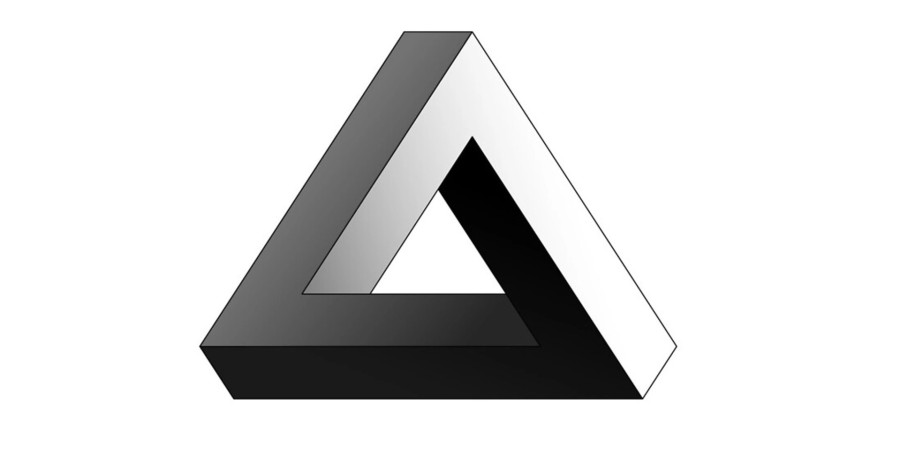
May 25, 2024 08:09 PM
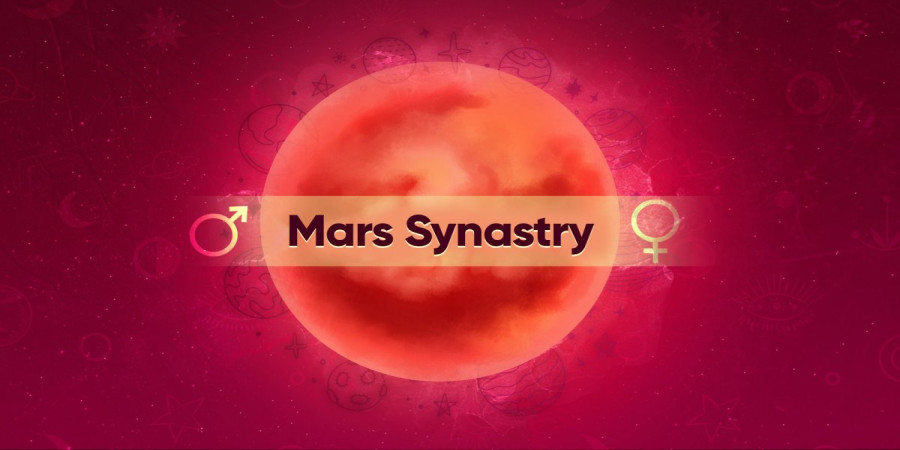
Apr 11, 2024 07:22 PM
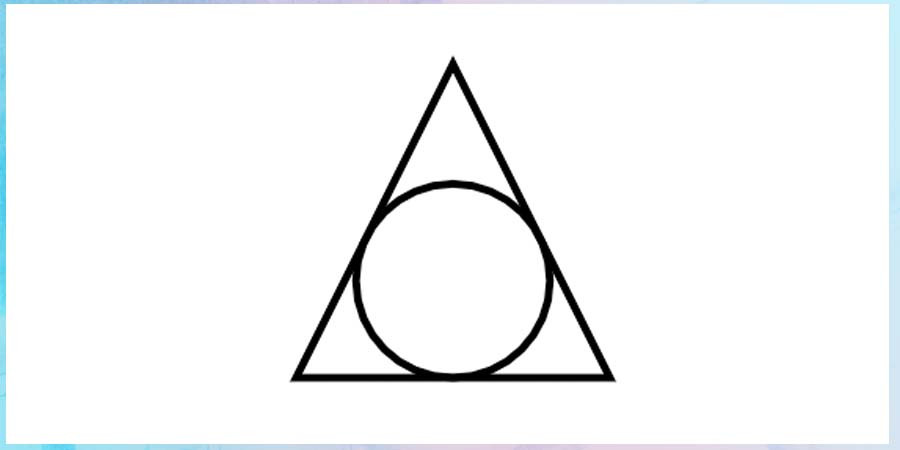
Apr 10, 2024 07:59 PM

Mar 14, 2024 07:53 PM
Comments (0)