

Maximizing Efficiency: Tips to Free Up Space on Google Drive
Google Drive serves as a versatile platform for storing, organizing, and sharing digital content. However, as files accumulate over time, users may find themselves facing storage constraints. Fortunately, there are several strategies and techniques available to free up space on Google Drive, optimizing storage capacity and enhancing efficiency. In this article, we explore practical tips to declutter and streamline your Google Drive storage, ensuring a seamless user experience.
1. Identify and Delete Unnecessary Files:
The first step in freeing up space on Google Drive is to identify and delete unnecessary files. Begin by reviewing your Drive contents and identifying files that are no longer needed or relevant. This may include duplicate files, outdated documents, or large media files that can be safely deleted or archived.
2. Utilize Google Drive's Storage Management Tools:
Google Drive offers built-in storage management tools to help users identify and manage their storage usage effectively. Utilize features such as the "Storage" tab in Google Drive settings to visualize your storage usage and identify which files or folders are consuming the most space. From there, you can take appropriate actions to delete or archive large files and free up valuable storage space.
3. Empty the Trash Bin:
Deleted files in Google Drive are initially moved to the Trash bin, where they continue to occupy storage space until they are permanently deleted. To free up space, regularly empty the Trash bin by selecting the "Trash" option in the left sidebar of Google Drive and clicking "Empty Trash." This action permanently deletes all files in the Trash bin, reclaiming storage space for future use.
4. Compress Large Files:
Another effective strategy to free up space on Google Drive is to compress large files before uploading them. Compressing files reduces their size without compromising quality, allowing you to store more content within the same storage capacity. Consider using file compression tools or software to compress large media files, documents, or archives before uploading them to Google Drive.
5. Optimize File Formats:
Certain file formats may consume more storage space than others. To optimize storage usage, consider converting files to more efficient formats that take up less space. For example, converting high-resolution images to compressed formats like JPEG or PNG can significantly reduce file size without sacrificing image quality. Similarly, converting documents to PDF format can help minimize storage requirements while ensuring compatibility and readability.
6. Utilize External Storage Solutions:
In addition to Google Drive, consider leveraging external storage solutions to offload less frequently accessed files and free up space. External storage options such as Google Photos for storing images and videos, or Google One for expanding storage capacity beyond the limits of Google Drive, provide flexible alternatives for managing digital content while maximizing available space.
Conclusion:
Optimizing storage space on Google Drive is essential for maintaining efficiency and productivity in today's digital landscape. By implementing the strategies outlined above, users can declutter their Google Drive storage, streamline file organization, and ensure seamless access to important content whenever needed.
Whether it's identifying and deleting unnecessary files, utilizing storage management tools, compressing large files, or leveraging external storage solutions, there are numerous ways to free up space on Google Drive and maximize storage efficiency.
By incorporating these tips into your workflow, you can make the most of Google Drive's capabilities while maintaining a clutter-free and organized digital workspace.
Popular articles

Apr 11, 2024 07:40 PM
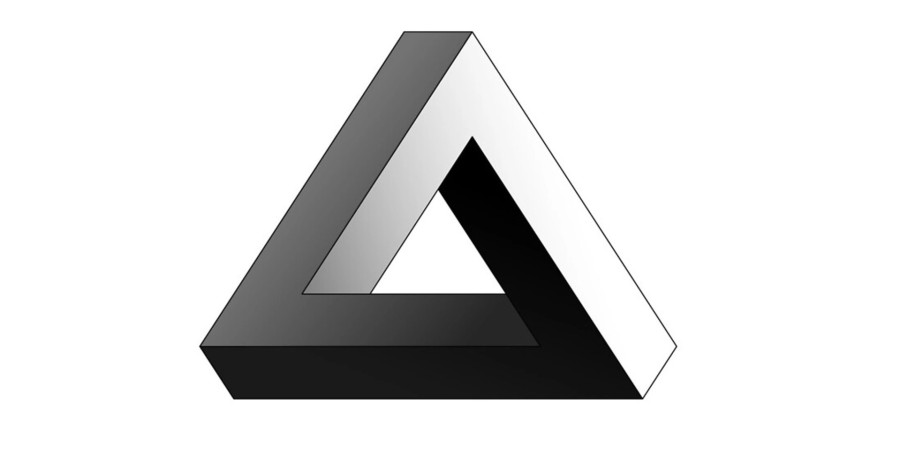
May 25, 2024 08:09 PM
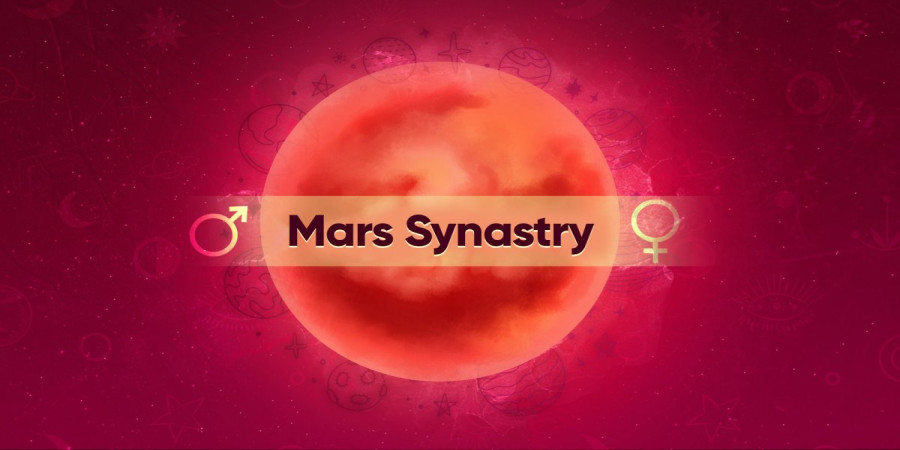
Apr 11, 2024 07:22 PM
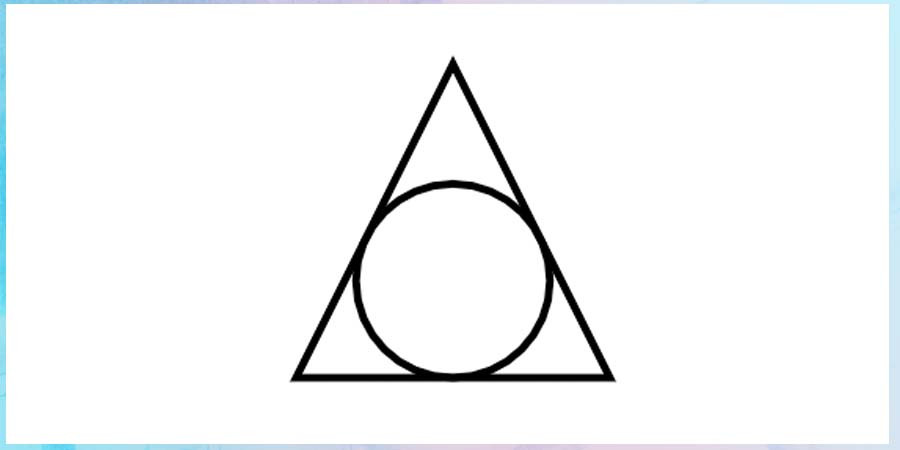
Apr 10, 2024 07:59 PM

Mar 14, 2024 07:53 PM
Comments (0)