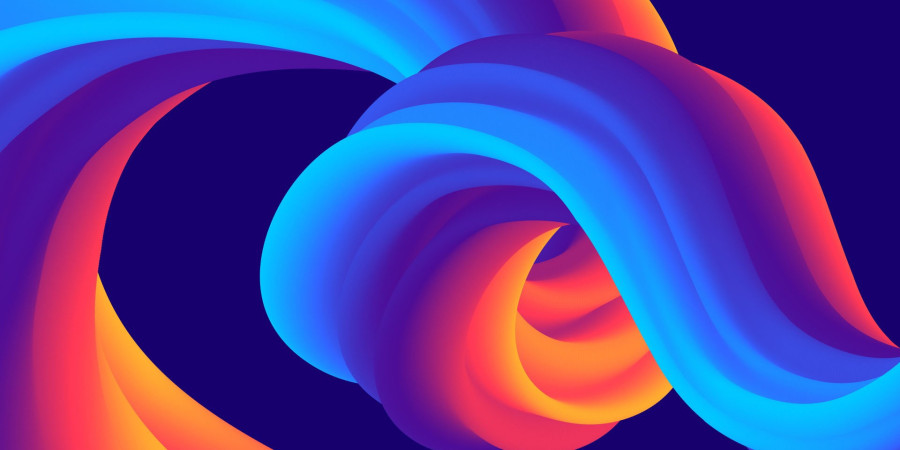
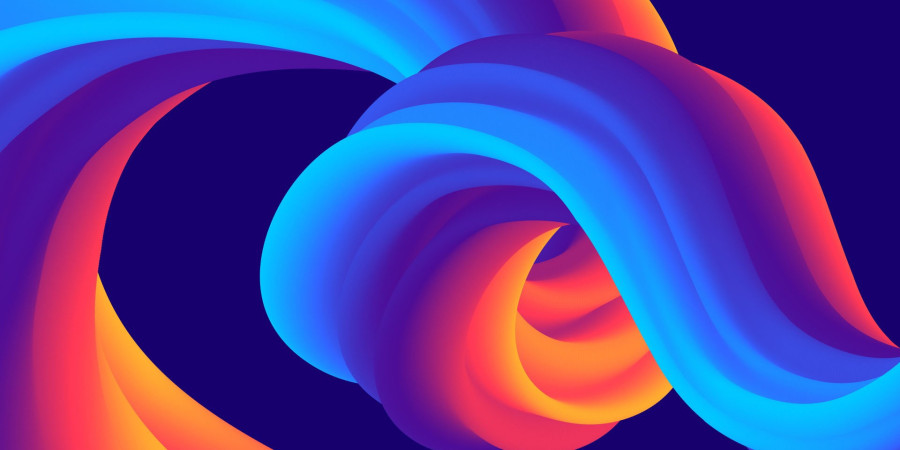
Where is the Google Docs Folder Stored in Google Drive?
Google Drive is a versatile cloud storage platform that seamlessly integrates with various Google Workspace apps, including Google Docs. While the convenience of having your documents readily available is undeniable, understanding the storage location of Google Docs within Google Drive can sometimes be confusing. This article aims to demystify the storage mechanism of Google Docs and shed light on how to locate your documents within your Drive.
Understanding Google Docs Storage
Unlike traditional files you might store on your computer, Google Docs files are not saved in the conventional sense. Instead, they are dynamically generated from underlying data stored within Google's infrastructure. When you create a new Google Docs document, it isn't saved as a static file with a fixed location. Rather, the content and formatting information is stored in a proprietary format optimized for real-time collaboration and seamless access across devices.
Accessing Your Google Docs
You can access your Google Docs in several ways, all of which provide a seamless experience:
- Google Drive Interface: The most common way to access your Google Docs is through the Google Drive interface. When you log into your Drive, you'll see your documents listed alongside other files you've uploaded. You can organize these documents into folders, making them easier to find later.
- Google Docs Homepage: The Google Docs homepage (docs.google.com) also provides a direct way to access your documents. You'll find a list of recent documents you've worked on, as well as options to create new documents, spreadsheets, or presentations.
- Search Functionality: Google Drive's powerful search functionality allows you to quickly locate specific documents. You can search by document title, content keywords, or even the owner of the document.
Understanding "My Drive" vs. "Shared with Me"
When navigating your Google Drive, you'll encounter two primary sections: "My Drive" and "Shared with Me."
- My Drive: This section houses documents that you've created or explicitly uploaded. You have full ownership and control over these documents, including the ability to edit, share, or delete them.
- Shared with Me: This section contains documents that others have shared with you. The level of access you have to these documents depends on the permissions granted by the owner. You might have view-only access, commenting capabilities, or full editing rights.
Locating Google Docs within Folders
To find a specific Google Docs document, you can utilize the search bar in Google Drive or navigate through the folders you've created. If you're unsure where a document is located, the search bar is your most efficient tool.
Important Considerations
While Google Docs doesn't have a traditional folder storage system, understanding how they are accessed and organized within Google Drive is crucial for efficient document management. By utilizing the various access points and organizational features, you can ensure that your Google Docs remain easily accessible and well-structured within your cloud storage environment.
For more information and tips on using Google Drive, you can visit https://muycloud.com/
I hope this article has been helpful. If you have any other questions, please feel free to ask.
Popular articles

Apr 11, 2024 07:40 PM
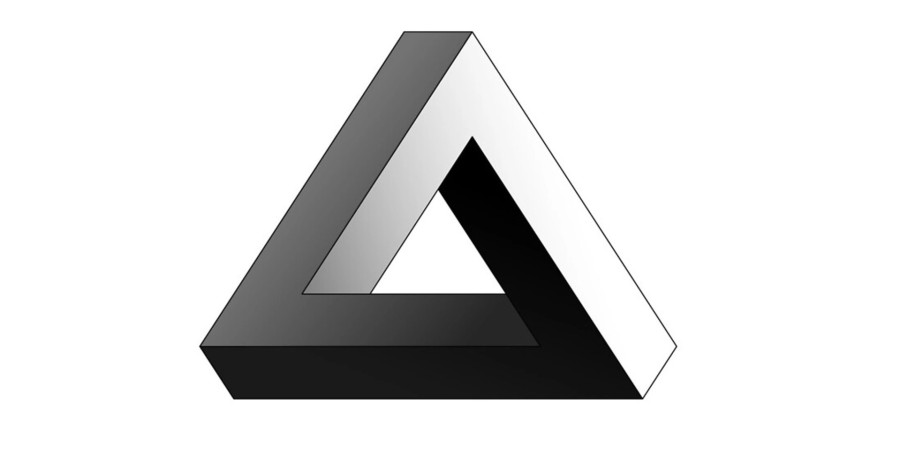
May 25, 2024 08:09 PM
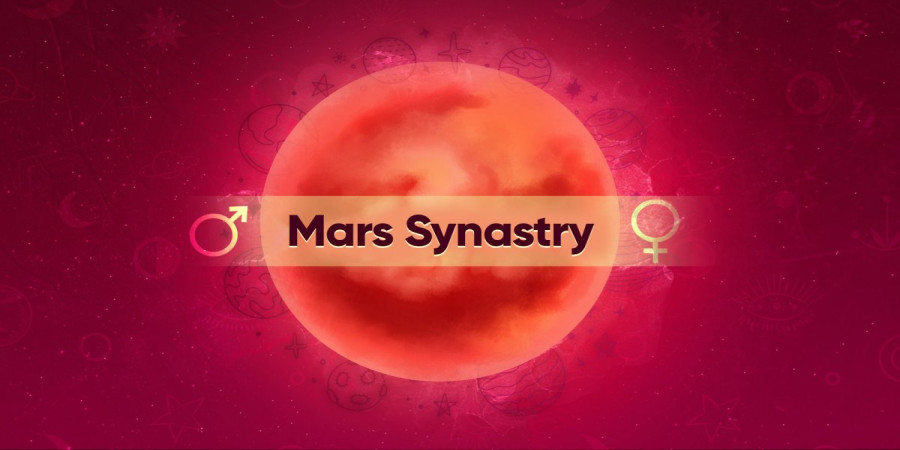
Apr 11, 2024 07:22 PM
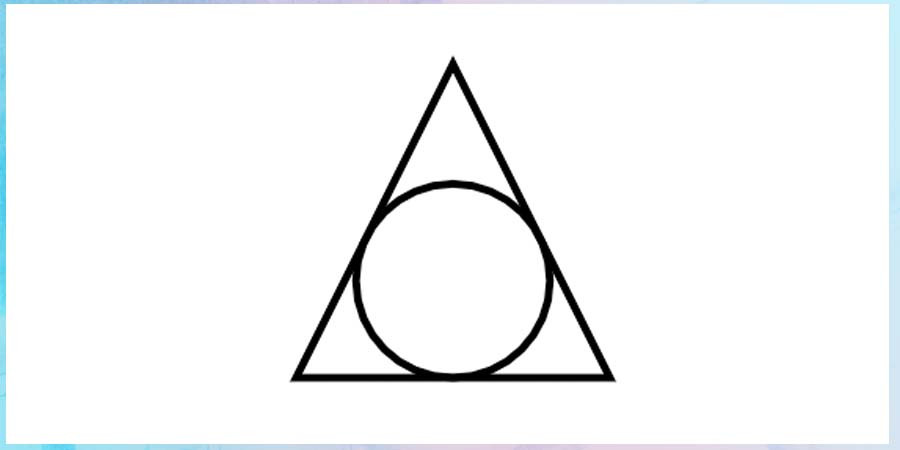
Apr 10, 2024 07:59 PM

Mar 14, 2024 07:53 PM
Comments (0)